Prezi
Capterra Ratings: 4.6/5

Say Goodbye to Sleepy Slideshows!
Let’s be honest, traditional slides are so 2010. If your presentations appear to have been created in a rush on PowerPoint the night before,
you’re missing out on something big. Prezi is a revolutionary application that transforms boring presentations into mind-blowing visual storytelling.
Whether you’re a student delivering a class report or preparing for a major thesis presentation, Prezi will make you look like a presenting expert. Ready to impress your audience?
Prezi – A Modern Presentation Tool for Students
- We’ve all sat through boring presentations full of bullet points and blank stares.
- What if you could offer your thoughts as a story?
- Prezi is an interactive, non-linear, visual manner to convey your content. In this blog, I’ll show you how Prezi works, why it’s a complete game changer, and how you can use it to kill your next presentation.
Why Students Should Use Prezi Instead of Traditional Tools
Still stuck in PowerPoint? Here’s why Prezi is a better choice:
What Makes Prezi Unique?
- Prezi’s Zooming User Interface (ZUI) allows you to zoom in and out of a canvas instead of flipping through slides.
- Visual Storytelling – Arrange your ideas physically, not linearly. Much more engaging!
- Cloud-based technology allows for remote work without the need for USB or file transfers.
- Video Integration – Include yourself in the presentation with Prezi Video.
Key Benefits for Students
- Makes class reports 100 times more entertaining.
- Improves visual learning and memory.
- Perfect for group projects and creative proposals.
- Impressive for instructors and classmates!
Create Your First Prezi – Step-by-Step Guide
Let’s break it down: Prezi seems fancy, but it’s quite simple to use. Follow these simple steps to built your first eye-catching Prezi:
Step-by-Step:
- Sign up on Prezi.com and select the “Student” plan for free access.
- Choose Your Tool – Begin with Prezi Present, Design, or Video.
- Choose a Template – For quick results, choose ready-made designs.
- Add Content – Click to add text, photos, icons, or videos.
- Zoom into Ideas – Drag stuff to different areas and create paths for your tale.
- Add Transitions – Smooth animations between frames.
- Preview and Present – Ensure everything flows before hitting the present button!
Pro Tip – Keep things basic. Excessive zooming can distract your audience.
Understanding the Prezi Interface and Key Features
Once inside Prezi, you’ll see:
Key Features Overview:
- Canvas-Based Layout – Instead of going slide by slide, you’ll browse via a large visual space.
- Path Editor – Determine the order in which your audience will progress through your ideas.
- Frame Types – Use brackets, circles, or invisible frames to structure your material.
- Zoom and Pan Controls – Smooth movements for narration.
- Insert Options – You can upload images, charts, GIFs, YouTube videos, and even yourself!
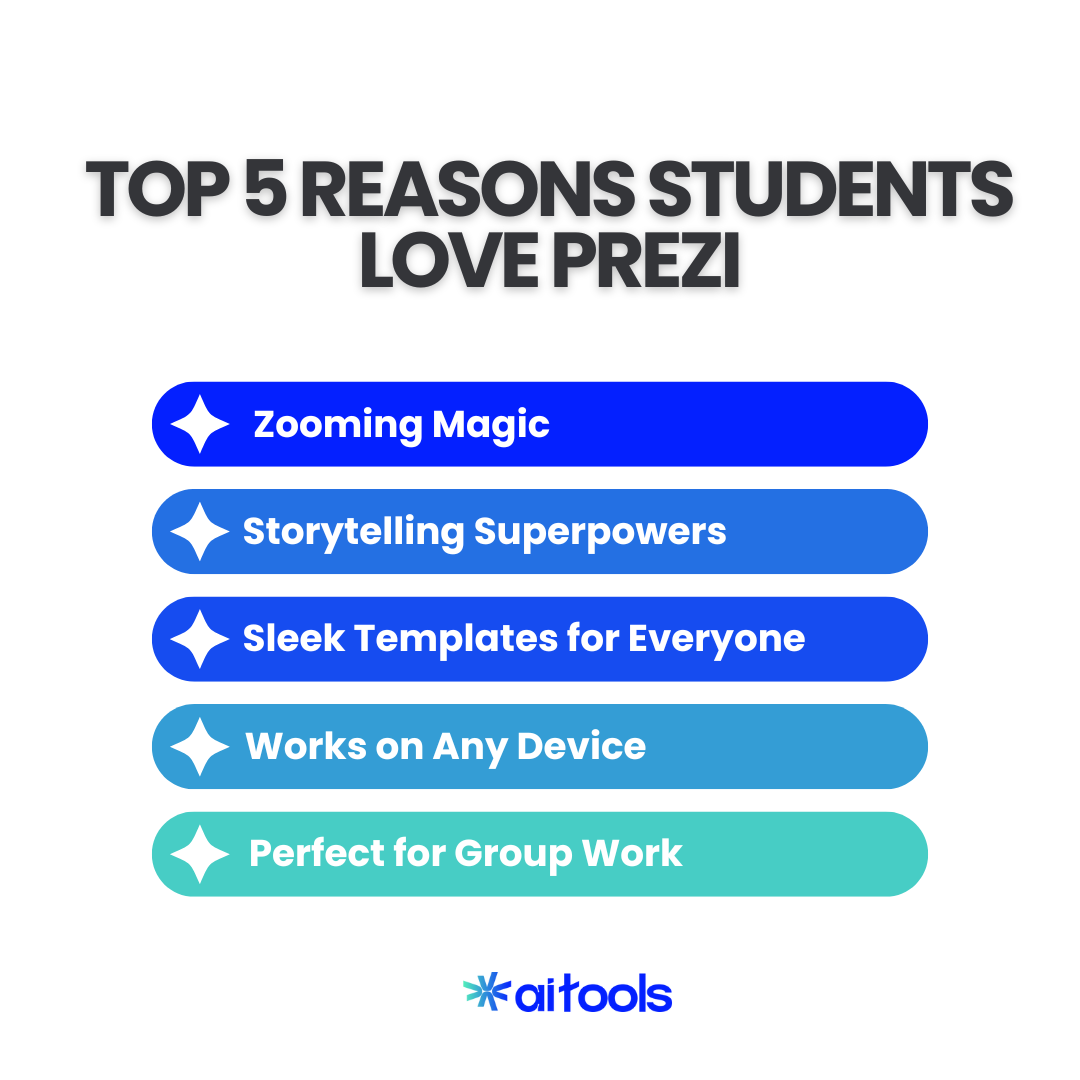
Types of Prezi presentations – Prezi Present, Design, and Video
Prezi is a toolbox consisting of three strong programs.
Prezi Present
- For classical presentations with a zooming twist.
- Perfect for classrooms and school projects.
- Custom paths, frames, and transitions.
Prezi Design
- Create beautiful infographics, posters, and reports.
- Simple drag-and-drop editor.
- Ideal for graphic tasks and social media posts.
Prezi Video
- Record videos with your material floating around you.
- Add slides and graphics while speaking.
- Ideal for remote learning, YouTube, and online classes.
Why Teachers Love Prezi
- It promotes innovation.
- Keeps students engaged.
- Supports visual learners.
- Works nicely with hybrid and distant learning.
Tips to Rock Your Next Prezi Presentation
- Use powerful graphics instead of text barriers.
- Keep zooming smoothly and purposefully.
- Match colors with your topic.
- Practice with the path before presenting.
- Add jokes, images, and videos for fun.
Templates and Themes – Enhancing Your Presentation’s Visual Appeal
No design skills? Not a problem!
Prezi provides a library of ready-made templates for school assignments, business pitches, science fairs, and more.
Why Use Prezi Templates?
- Experts create professional designs.
- Topic-focused – science, history, marketing, technology, and more.
- Easily customize colors, fonts, and backgrounds.
- Time-saving – no need to start from scratch.
Themes to Explore:
- Clean and minimal
- Bold and Bright.
- Earthy and Natural.
- Geometric & Abstract
- Education & Academic
Pro tip – Make sure your theme matches your content. Presenting about the solar system? Use a dark, space-themed template for drama!
Inserting Text, Images, and Multimedia in Prezi
Here’s where the magic begins: incorporate your tale into the design.
Prezi lets you include text boxes with titles, bullet points, and quotes.
- Images – Upload your own or utilize free stock photographs.
- Videos – embed YouTube clips or upload MP4s.
- Audio – Add narration or background music.
- Use GIFs and icons to make content more engaging and appealing.
Why Multimedia Matters:
- It engages your audience.
- Explains complicated things visually.
- Helps people remember your stuff.
Example – Discussing climate change? Include a short clip of melting glaciers. It strikes harder than words alone.
Zooming and Navigation – What Sets Prezi Apart
This is Prezi’s superpower—the Zooming User Interface (ZUI).
Unlike traditional slide presentations, Prezi allows you to:
- Zoom in to focus on the details.
- Zoom out for a bigger picture.
- Pan across to transition from one thought to the next.
Advantages of Prezi’s Zooming Feature:
- Creates a story-like experience for content
- Keeps the audience focused and inquisitive.
- Helps illustrate the links between ideas.
Cons to Consider:
- Excessive zooming can cause dizziness.
- It could be tough with slow internet.
- It takes some practice to master flow.
Pro Tip – Use zooms to highlight key takeaways or transitions, not every single point.
Easy Collaboration in Prezi for Group Projects
Are you working on a collaborative project for class? Prezi’s collaboration tools can help (and save you from endless WhatsApp messages).
Real-time Collaboration Features:
- Invite teammates to modify the same Prezi.
- Watch changes live as they happen.
- Assign various portions to each individual.
- Leave comments or notes in the project.
Why it is Great for Students:
- Improves collaborative work and reduces stress.
- Helps everyone stay on the same page.
- Avoids asking, “Who’s doing what?” confusion
Bonus tip – Use Prezi’s Presenter Notes to clearly divide speaking responsibilities!
Tips for Delivering an Engaging Presentation Using Prezi
Even the best-designed Prezi will not shine if the presentation is bland. Here’s how to impress your audience:
Top Presentation Tips:
- Tell a tale, not just list facts; take your audience on a journey.
- Use graphics wisely – Images can assist your message.
- Practice zoom flow and know where you’re headed next.
- Keep it short and sweet – cut the fluff
- Use presenter mode to see your notes while presenting.
Bonus tricks:
- Use a confident voice, even if you are nervous within.
- Do not read directly from the screen.
- Engage with your audience by asking questions, smiling, and pausing for effect.
Using Prezi for Online Courses and Virtual Learning
Prezi allows for more engaging online classes.
Here’s Why Prezi Excels in Virtual Learning:
- Prezi Video – You appear alongside your content, rather than screen sharing.
- Zoom and Google Meet compatible – Works flawlessly during virtual calls.
- Asynchronous Learning – Record presentations for later viewing.
- Interactive layouts – keeps students and teachers engaged.
Use Case – Recording a science presentation? Display diagrams, point to them live, and explain—all in one frame!
Pro tip – Use the Prezi Video software to make your next recorded class memorable.
Share and Export Your Prezi Presentation
No more saying “Sir, file nahi khul raha.”
Prezi makes sharing really simple.
How to Share Your Prezi:
- Copy the shareable link.
- Email it directly.
- Integrate it into web pages or LMS platforms.
- Export as PDF or video (paid plans)
- Download and present offline (paid plans)
Sharing Options:
- Public – Anyone with the URL can view.
- Private – Only invited viewers can see.
- Invite others to edit with you.
Tip – Check your privacy settings before sharing your link with a teacher!
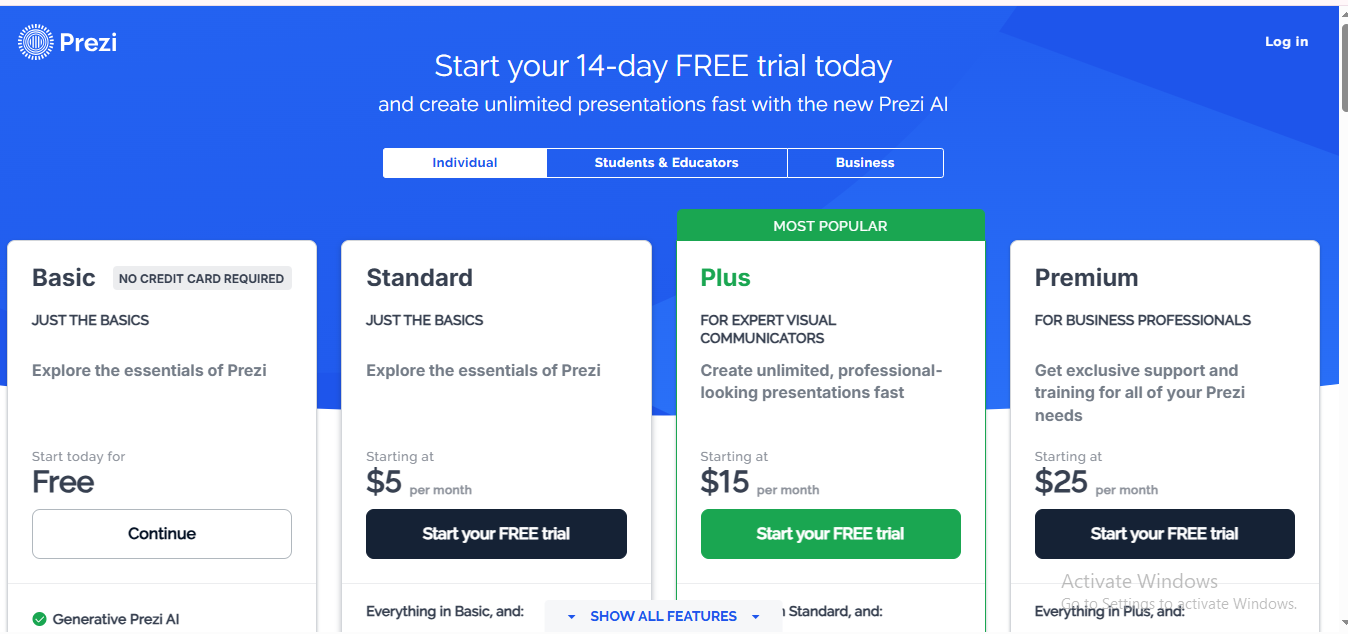
What Benefits Do Free vs Paid Plans Offer Students?
Let’s break things out, because not all Prezi accounts are equal.
The Free Plan Includes:
- Access to Prezi Present, Prezi Design, and Prezi Video.
- Basic Templates
- Up to five graphic projects.
- Only visible to the public
- Collaboration Tools
Discounted Student Plans:
- Download presentations for offline use.
- Present offline throughout class.
- Access to premium templates.
- Private presentations.
- Record and export Prezi videos.
- Upgraded storage.
Tip – Using their academic email, students get a great bargain on paid programs. Definitely worthwhile if you’re a frequent presenter!
Common Mistakes to Avoid When Using Prezi
Even the coolest tools might fail if not used properly. Don’t let Prezi become a dizzying muddle!
Here’s What Not To Do:
- Avoid excessive zooming and maintain a smooth, non-spinning motion.
- Avoid cluttering the canvas and keep slides clean.
- Ignoring structure – Plan your flow like a story.
- Avoid relying just on visuals; words still matter.
- Avoid using default wording and customize for clarity.
Pro tip – Think of your presentation as a map. Don’t simply plunge your audience into turmoil; instead, guide them through.
Accessibility and Mobile Use – Prezi on the Go
Students today are mobile-first, and Prezi understands that.
Prezi Mobile Features:
- View presentations from your phone.
- Share links through chat apps.
- Review group projects on the move.
- Use the Prezi Viewer App (iOS and Android).
- Projects stored in the cloud can be accessed at any time
Accessibility Wins:
- Improve accessibility by including alt text in visuals for screen readers.
- Use a high-contrast theme for visibility.
- Prezi Video helps persons with learning disabilities absorb information more effectively.
Got a long bus ride to class? Review your Prezi from your pocket!
Using Prezi for Research, Science Fairs, and School Projects
Say goodbye to cardboard charts and old-school trifold boards.
Prezi excels in school projects due to its ability to visually organize complex material and provide zoomable parts.
- Use a mind map to visually connect ideas.
- Include films, experiments, and animations.
- Present from phone or tablet at fairs.
- Simple link sharing to submit projects online.
Here’s an example:
Project Topic: “Mars Rover Missions”
Prezi allows you to zoom into multiple missions (Curiosity, Perseverance), add YouTube videos, and even incorporate live analytics – all in one seamless trip.
Prezi versus PowerPoint and Google Slides
Let’s get into the duel between the big three:
Compare Prezi, PowerPoint, and Google Slides.
Prezi Pros:
- Zooming interface feels like storytelling.
- Excellent for creative and visual learners.
- Amazing for presenting live and digitally.
- Prezi Video allows you to record with your content.
Cons of Prezi:
- Slightly steeper learning curve.
- Offline use only with a premium plan.
Pros of PowerPoint:
- Familiar to most teachers
- Works offline.
- There are numerous animation and transition features.
Cons of PowerPoint:
- Linear flow = can be boring.
- Not cloud-based, unless you utilize OneDrive.
Google Slides Pros:
- Totally free, cloud-based
- Perfect for real-time cooperation.
- Works well with Google Classroom.
Cons of Google Slides:
- Basic visuals.
- No zooming or dynamic transitions like in Prezi.
Prezi is the best tool for storytelling, engagement, and design. Google Slides wins in terms of simplicity. PowerPoint may still be useful when used offline.
Prezi is a Creative Tool for Storytelling and Visual Learning
Prezi is more than simply a tool; it’s a canvas.
Students can express a tale visually rather than simply reciting information.
Ideal for:
- Narratives – History timelines, biographies, and essays
- Storytelling – English projects, scripts, folktales
- Visual learning – geography, biology, concept maps.
What Makes it Fun?
- Zooming transitions assist explain “the bigger picture”
- It is like drawing a map of your ideas.
- You can use your voice, face, or video narration to make stories come alive.
Data Visualization with Charts and Graphs in Prezi
Numbers can be boring — unless you make them move!
Prezi lets you:
- Create interactive charts, graphs, and infographics.
- Import data from Excel or Google Sheets.
- Use Prezi Design to create attractive graphics.
- Animate portions to zoom in on specific points.
- Layer visuals to improve comparisons.
Use Case – Instead of saying “50% of students prefer online learning,” create a pie chart using photographs and quotes from your class poll.
Security and Privacy – Is Prezi Safe for Students?
Prezi recognizes the importance of online safety for students.
Here’s how Prezi ensures student safety:
- Data encryption and safe logins.
- Private presentation settings (only accessible to those you specify)
- FERPA and COPPA compliant, designed with education in mind.
- Version history – Track changes and edits.
- Education accounts provide tailored privacy choices for teachers and students.
No ads or pop-ups, even for free student accounts.
For enhanced security, always register with your school email address.
Conclusion – Should students use Prezi? YES—here’s why!
Prezi is more than simply a tool; it is your stage, storyboard, and display. Prezi provides all the tools you need to stand out, whether it’s for a scientific fair, research presentation, or visual storytelling.
Here is a quick recap:
Why Students Should Try Prezi:
- Visually engaging presentations
- Creative control with zoom and animation
- Real-time collaboration and sharing.
- Secure and student-safe
- Works beautifully across devices
Ready to Shine in Your Next Class Presentation?
- Head over to Prezi.com.
- Sign up with your school email for special education plans.
- Start exploring Prezi Present, Prezi Video, and Prezi Design.
- Create a presentation that makes teachers say “WOW!”
Try these as well
AiPal
AIPal is a tool designed for seamless AI integration into your daily workflow.
Off/Script Design
Off/Script fills the gap between your ideas and concrete results.
Passgeni-Online
An AI-powered Password Generator
Frequently Asked Questions
Is Prezi free for students?
Yes, Prezi offers a free basic version and special discounts or educational licenses for students.
Can I use Prezi offline?
Offline editing is available with Prezi’s paid plans. The free version works online only.
Do I need to download software to use Prezi?
No, Prezi works in your web browser. However, there is a desktop app available for offline use (paid feature).
Is Prezi easy to learn for beginners?
Yes, it has a user-friendly interface and plenty of tutorials, making it great for students of all levels.
What devices can I use Prezi on?
Prezi works on laptops, tablets, and smartphones, and supports both iOS and Android.
Can I convert a PowerPoint to Prezi?
Yes, you can import PowerPoint slides into Prezi and enhance them with Prezi’s features.
Is Prezi good for virtual presentations or online classes?
Absolutely! Prezi Video allows you to present alongside your slides in video calls and virtual classrooms.
How can I make my Prezi more engaging?
Use zooming paths, storytelling techniques, multimedia content, and eye-catching visuals to keep your audience interested.
Are there any accessibility features in Prezi?
While Prezi is visually rich, accessibility features are limited compared to tools like PowerPoint. It’s improving over time.
Pros
- Visually gorgeous and interactive.
- Video integration distinguishes it.
- Mobile-friendly and cloud-based.
- Perfect for real-time cooperation.
- Ideal for storytelling-based presentations
Cons
- Initial learning curve can be challenging.
- Some functions require good internet connection.
- Top tools behind a paywall.
- Can be confusing if overused.